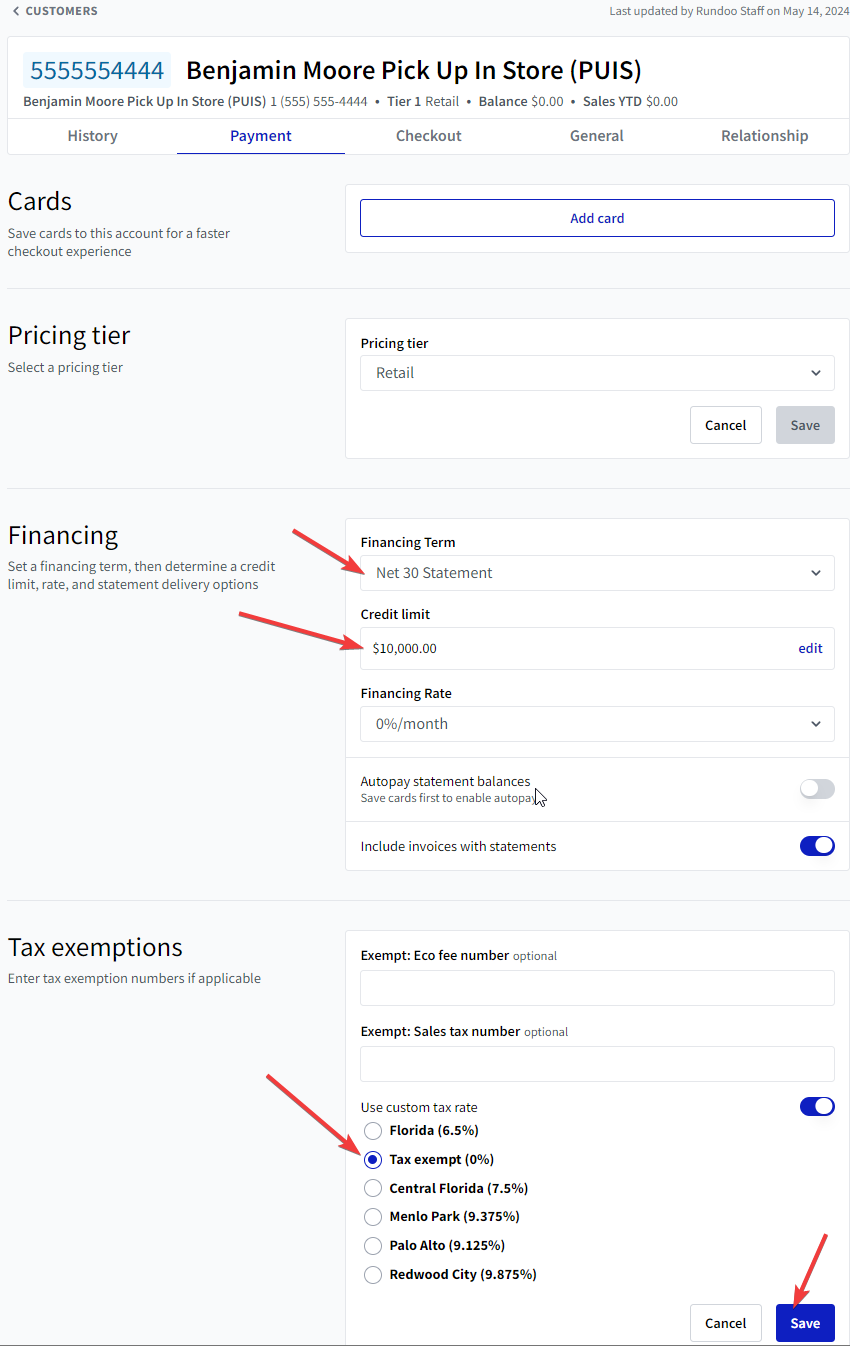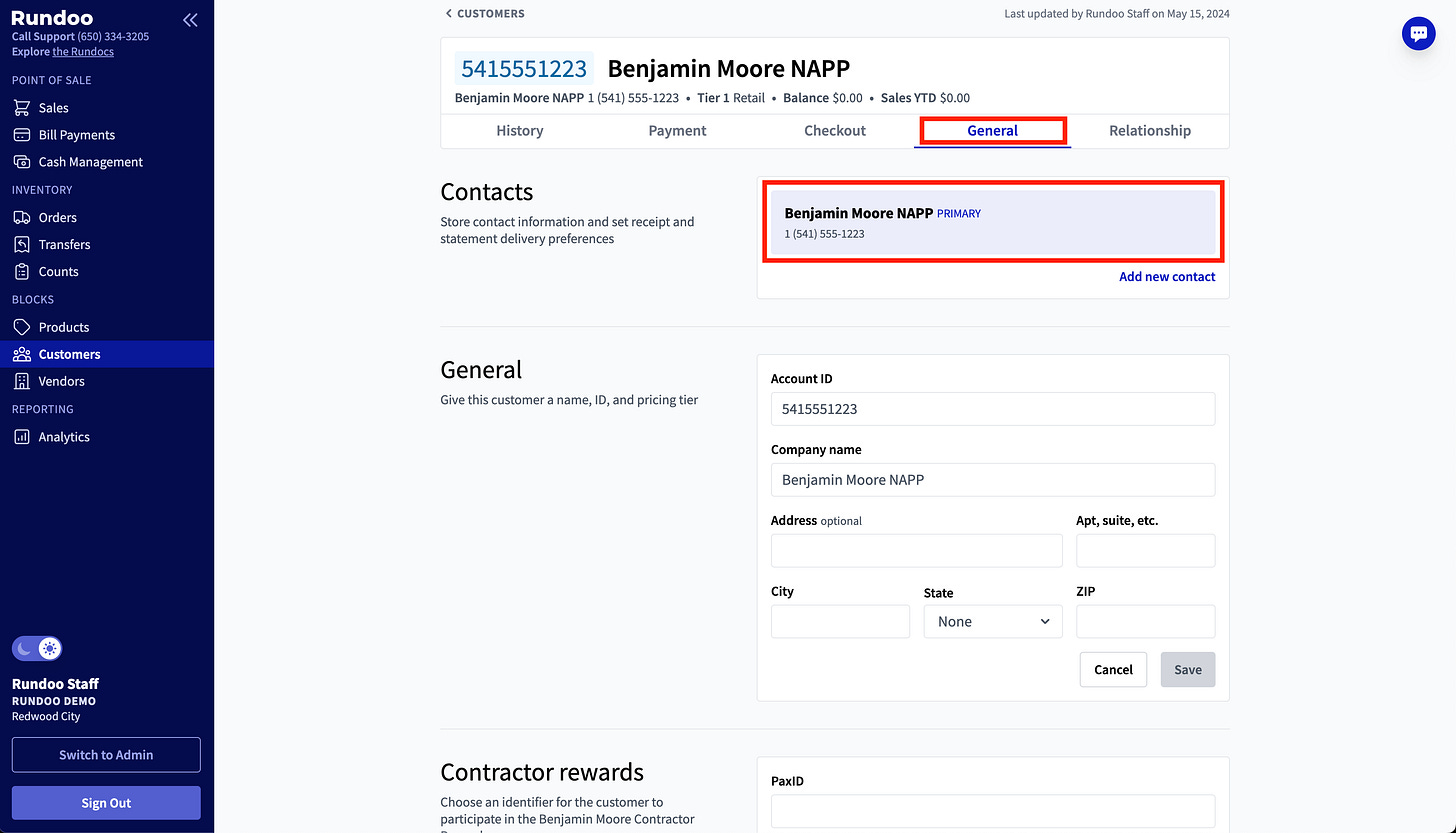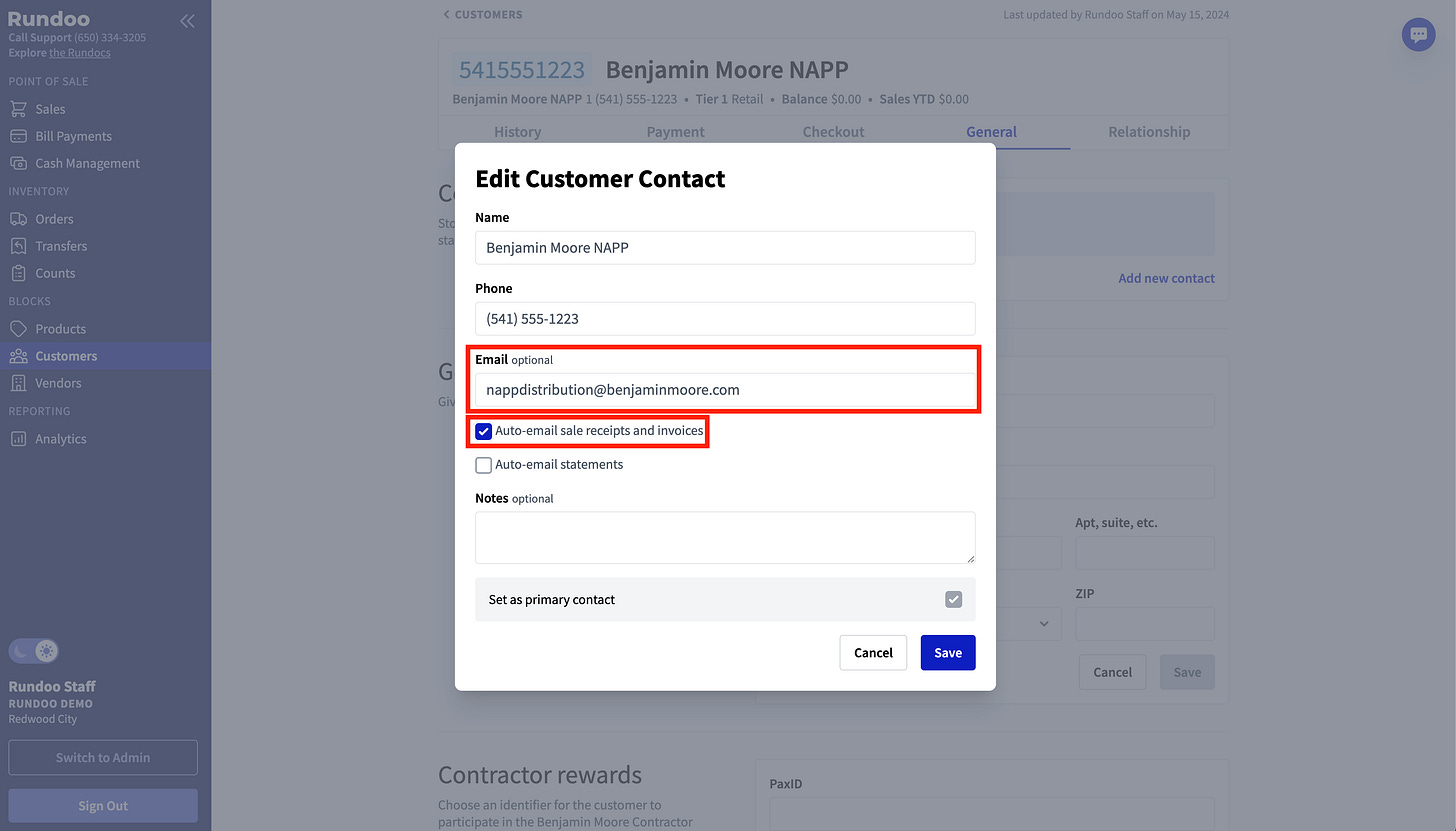Hello! Two months ago, we announced the Rundocs 📰 to share Rundoo best practices and how tos. Today’s Primer is coming straight outta the Rundocs and covers two Benjamin Moore programs: Pick Up In Store (PUIS) and National Accounts Partnership Program (NAPP). If you are not a Benjamin Moore retailer, feel free to skip this read :)
Background
Benjamin Moore offers a variety of programs for retailers. This Rundoc covers two such programs and how to set them up in Rundoo:
Pick Up In Store (PUIS) - If a customer lands on the benjaminmoore.com web page, they can order materials and Benjamin Moore will pass on the order to an authorized retailer.
National Accounts Partnership Program (NAPP) - For very large corporations, like See’s Candies, or franchise painters, like CertaPro, Benjamin Moore offers them a consolidated place to manage all pricing and invoices across all the Benjamin Moore retailers. More info here.
FAQs
What is the experience for participating retailers? These two programs are nearly identical from a retailer perspective:
Benjamin Moore accepts the order, pays sales tax, and communicates directly with the customer. The retailer is responsible for fulfilling the order and will receive a credit from Benjamin Moore.
Why are these worthwhile programs for retailers? They are avenues of additional revenue 🙂
How is the Rundoo POS involved? The retailer needs to log that inventory went down, ensure they get paid by Benjamin Moore, and ensure their margins and analytics reflect the transaction.
More Questions? With anything Benjamin Moore-related, please reach out to your Benjamin Moore rep with questions!
Setting up Pick Up In Store (PUIS)
Feel free to follow the video below or our step by step guide, if you have any questions regarding the set-up don’t hesitate to ask our Support team.
https://www.loom.com/share/24e9b1e1fa2e4d739efae63c5d50ef1a
Step 1: Create a Tax Exempt Account
Create a new customer named “Benjamin Moore Pick Up in Store”.
Give this customer a charge account and mark them tax exempt.
Step 2: Set Up a PUIS General Ledger Account
Switch to Admin > Accounting > Chart of Accounts
Create a new general ledger account named “Benjamin Moore Pick Up and Store”.
Step 3: Process the Sale
This is the example of a the PUIS order we’re using for our instructions below.
Enter the order details like product type and quantity.
Add the “Pick Up and Store” customer to the order.
Adjust the amount to match the expected fulfillment cost.
Note down the 6 digit reference number for the order.
Charge the sale the account. This action will ensure the product is taken out of the inventory, marked as revenue, and the gross margin for the day is captured.
Step 4: Receive your Benjamin Moore Credit
When you receive a credit from Benjamin Moore, ensure that the reference number matches the 6 digit reference number on the order.
If the amounts do not match, reach out to your Benjamin Moore rep.
Now, receive this credit by receiving an empty $0 order.
After it’s received, add a discount of the amount of the credit to the general ledger account “Benjamin Moore Pick Up and Store” created on step 5.
Step 5: Write off the PUIS Balance
Create a bill payment that pays off the transaction and receive the credit.
Navigate to Bill Payments, locate the PUIS Customer in the Search Field
Select “Write off”
After these steps, the receivable amount should be zero, the balance of the pick up in store account should have decreased, and the discount should be counted against the COGS (Cost of Goods Sold).
Note: The main downside of this method is that you can't save the customer sale to that account. A different method of tender that allows for two different receivables might be considered in the future.
Setting up Benjamin Moore National Accounts Partnership Program (NAPP)
NAPP is almost identical. The one additional step is you must ensure invoices are emailed to nappdistribution@benjaminmoore.com.
Step 1: Create a Tax Exempt Account with the NAPP email
Similar to PUIS, create a new customer, now named “Benjamin Moore NAPP”, that has finance terms, a reasonably high limit, and is tax exempt.
This step is different from PUIS! In order for NAPP invoices to be processed, the invoice of their order must be sent to nappdistribution@benjaminmoore.com. To make this easy, add a contact with this email set to “Auto-email sale receipts and invoices”.
Step 2: Set Up an NAPP General Ledger Account
Exactly as with PUIS: create a new general ledger account named “Benjamin Moore NAPP”.
Step 3: Process the Sale
Add the customer created in Step 1, “Benjamin Moore NAPP”, to the order.
Enter the products onto the order. Check the prices to ensure they match the “Fulfillment Amount” listed on the email.
Use a comment/note code to enter the NAPP order number on the transaction. This number will be necessary when reconciling the POS invoice to the Benjamin Moore credit.
Charge the sale to the account. This will add the sale to your accounts receivable because Benjamin Moore owes you for the sale.
Do not give the customer a copy of the receipt with prices. The receipt may not reflect the actual price the customer paid for the product. If the customer is purchasing additional items, record those items on a separate transaction. The Benjamin Moore National Accounts Customer must pay sales tax on any item not purchased through the Benjamin Moore corporate process.
Step 4: Receive your Benjamin Moore Credit
When you receive a credit from Benjamin Moore, ensure that the reference number matches the 6 digit reference number on the order.
If the amounts do not match, reach out to your Benjamin Moore rep.
Now, receive this credit by receiving an empty $0 order.
After it’s received, add a discount of the amount of the credit to the general ledger account “Benjamin Moore NAPP” created on step 5.
Step 5: Write off the NAPP Balance
Write off the customer balance by creating a bill payment that pays off this transaction.
Supplemental Documentation
That’s it! Let us know if you have any questions and see you next week 👋