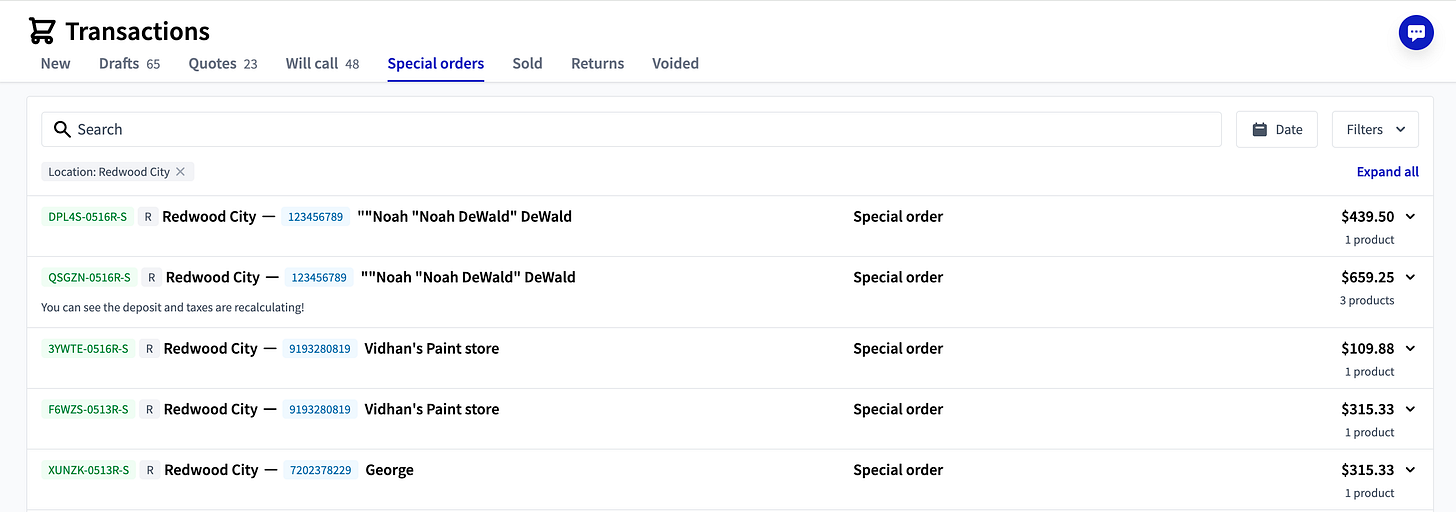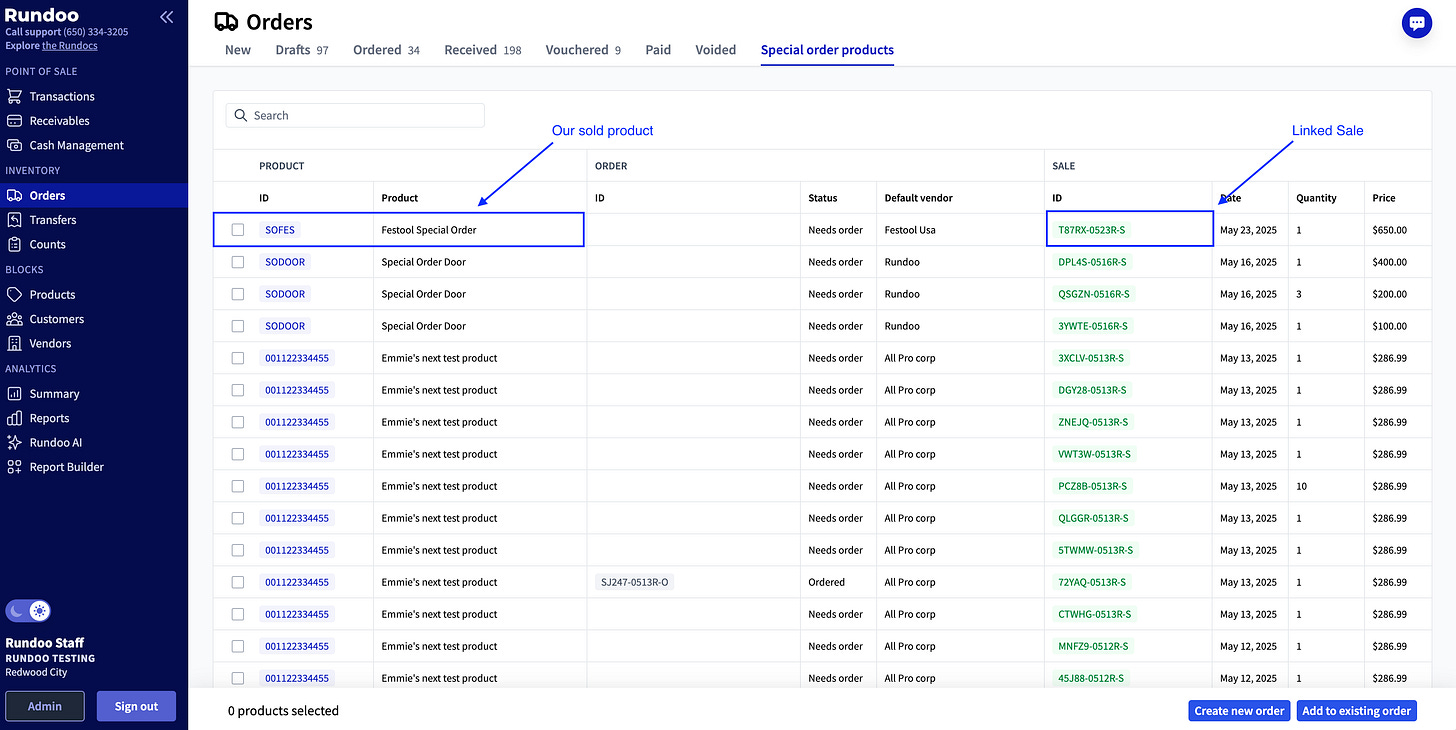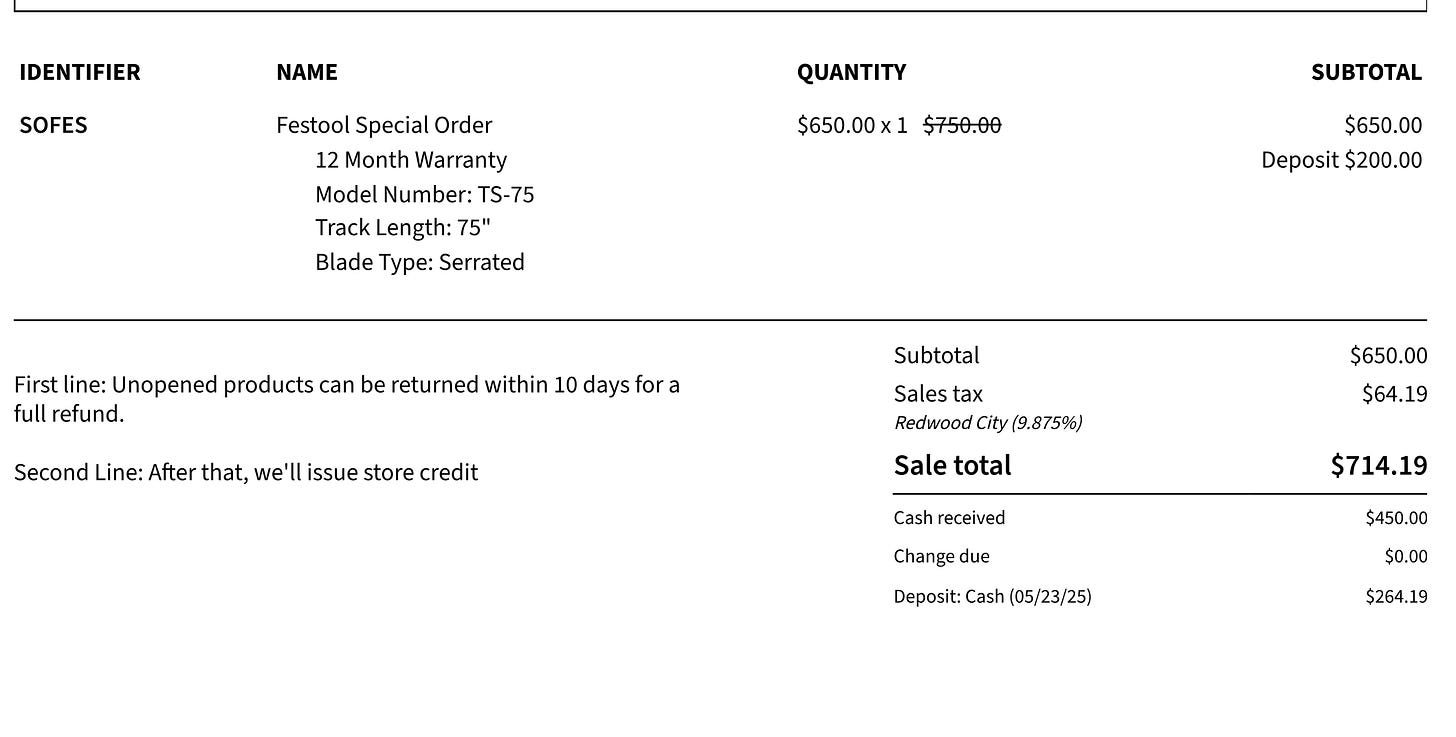Special Orders: Linked Sales and Orders
Special Orders lets you sell products you don't stock, collect deposits, and track orders to delivery
What is new with Rundoo?
We just launched Special orders! 🎉 Now you can sell products you don't have in stock yet. You can sell special order products, ensure they get ordered and as you read last week, collect deposits. Further, you can easily track everything from sale to delivery.
What does this mean?
Special orders are a big part of the paint and hardware business. Customers need specific colors, sizes, or models that you don't keep on the shelf. Before, you might have tracked these orders on paper or in spreadsheets.
First, you'll need to mark products as "Special orderable" in your inventory. This tells Rundoo which items can be sold this way. Then Special orders lets you:
✅ Handle special orders directly in your POS system
✅ Collect deposits and track payments
✅ Keep orders organized from sale to delivery
✅ Send orders straight to vendors
Now everything stays in one place instead of scattered across different systems.
Why is this important?
If you're already doing special orders, you know the headaches. Paper forms get lost. Spreadsheets aren't updated. Customers call asking about their order and you're scrambling to find the details.
Special orders fixes these problems by:
Keeping everything in one system - No more paper trails or separate spreadsheets
Tracking payments properly - See deposits collected and balances due
Staying organized - Orders don't get forgotten or mixed up
Saving time - Less searching, more serving customers
Plus, you can drop ship directly to customers when it makes sense. 📬
What does this look like?
Let's follow a real example: A contractor walks in asking for the brand new Festool TS 75 track saw that just came out. It costs $650, but you don't stock it yet.
Step 1: Make the Sale 💰
Add the customer and special product to your cart
Fill out a sales form with product details
Collect a deposit (or full payment)
The sale moves to "Special orders" status
In our example: You add the track saw to their cart, fill out details like blade type and track length needed, then collect a $200 deposit.
Step 2: Manage the Special order 📋
Track order status as it moves through your workflow
Update prices or product details if things change
Add notes about customer preferences
Collect more deposits if needed
In our example: You can track the Festool order status and add notes about the specific blade configuration the contractor requested.
Step 3: Order from Vendor 📦
Your sold products automatically appear in the "Special order products" table
Select which products to order
Create a new vendor order or add to existing one
Choose delivery address (your store or direct to customer!)
In our example: The Festool saw appears in your special orders list, you create a vendor order with Festool, and choose to ship it to your store.
Step 4: Complete the Sale ✅
Mark products as received when they arrive
Close out the sale and collect any remaining balance
Products automatically disappear from your special orders list
In our example: When that shiny new track saw arrives, you collect the remaining $450 and close the order.
The whole time, you and your customer know exactly what's happening. No more wondering "Where's my order?" 🤔
Ready to try Special orders? First, mark some products as "Special orderable" in your inventory. Then head to Point of Sale > Transactions and start selling! Your customers (and your wallet) will thank you! 💸
Have questions about Special Orders? Hit reply and let us know. We're here to help! 💪