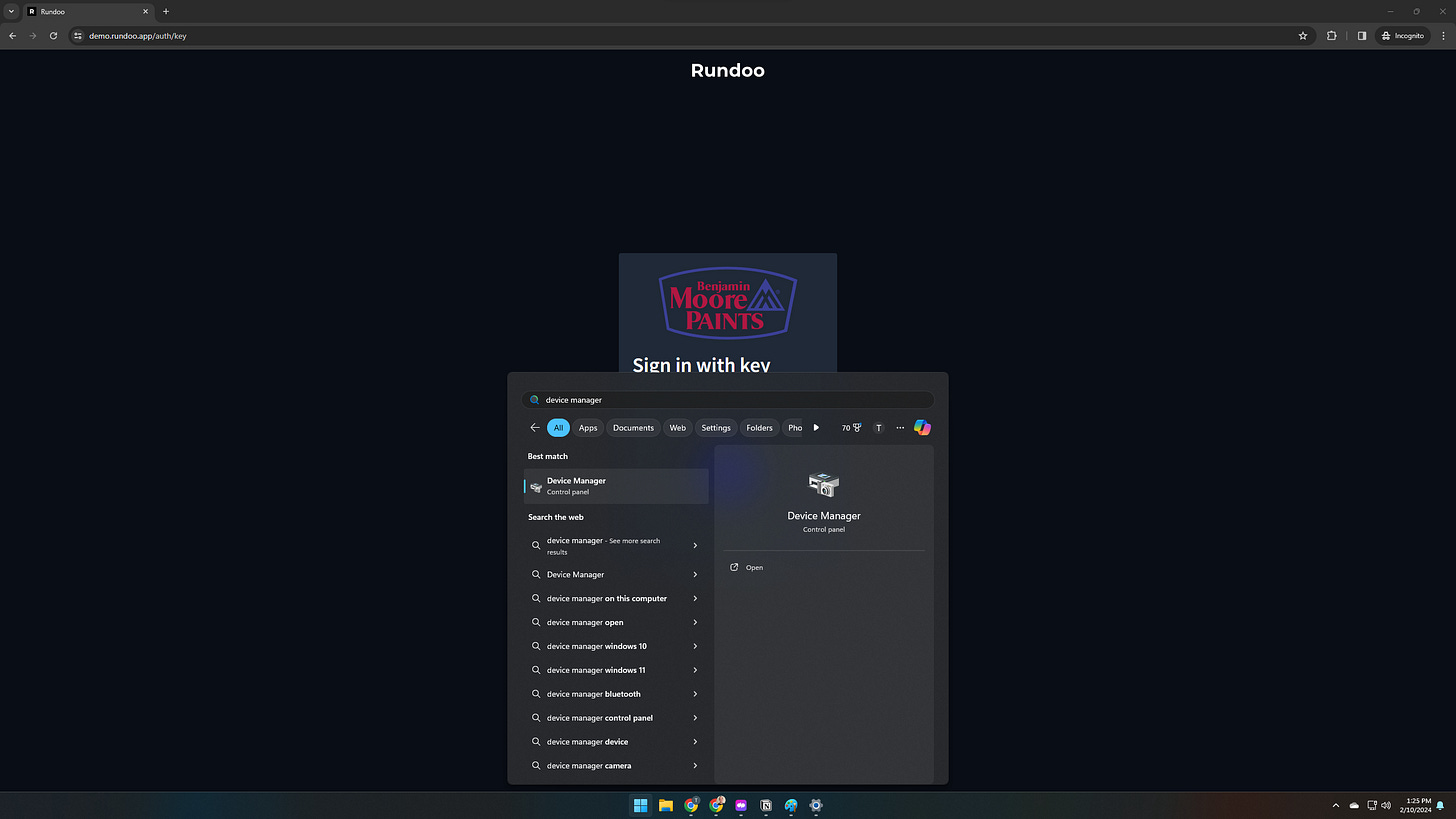First, some context for anyone not on Rundoo: one way you can log in to Rundoo is by scanning this key fob:
Specifically, we use a Yubikey that you can plug into the USB port or scan over an NFC reader. This is also NYT Wirecutter’s top pick for its ease of use.
Why? The BIG benefit is security. The vast majority of cyber attacks occur from someone who is not with you. Unless they get a hold of this key, they won’t be able to get in to your system.
Problem: Confirmation modal slows down log in
Our goal is to maintain top notch security while allowing a speedy log in.
Unfortunately, a Windows update has slowed the process down for some users. Before, Rundoo users could type in their code and scan their key. Now, when they type in their Rundoo log in code, they have to select “Security key” before scanning.
This may not seem like much, but add that click dozens of times a day, and it can be a pain in the butt! 🔪🍑
If you are not on Windows or haven’t seen this modal, this doesn’t apply to you! So…I guess..see you next week? 👋
Solution: Turn off Bluetooth
So today, let’s walk through how you can prevent this modal from popping up.
Step 1: Open the Device Manager
On most computers, this is clicking the Windows icon and searching “device manager.”
Step 2: Disable all Bluetooth readers
Toggle open the list of Bluetooth readers.
Right click on each one and select disable. When you do, your system will ask if you are sure. You can say yes—these can be re-enabled any time.
After all the devices have been disabled, the Bluetooth menu may still show one device like below. This means the hardware is installed but disabled, and is not a concern. We are ready to go. ✅
Step 3: Log into Rundoo
Now, when type your login code into Rundoo, you should go straight to the prompt to scan your key.
What next?
If you did this successfully, woohoo! 🎉 If not, we are here to help. Email respond to this or reach out to Tyler via support, and we will help you out.