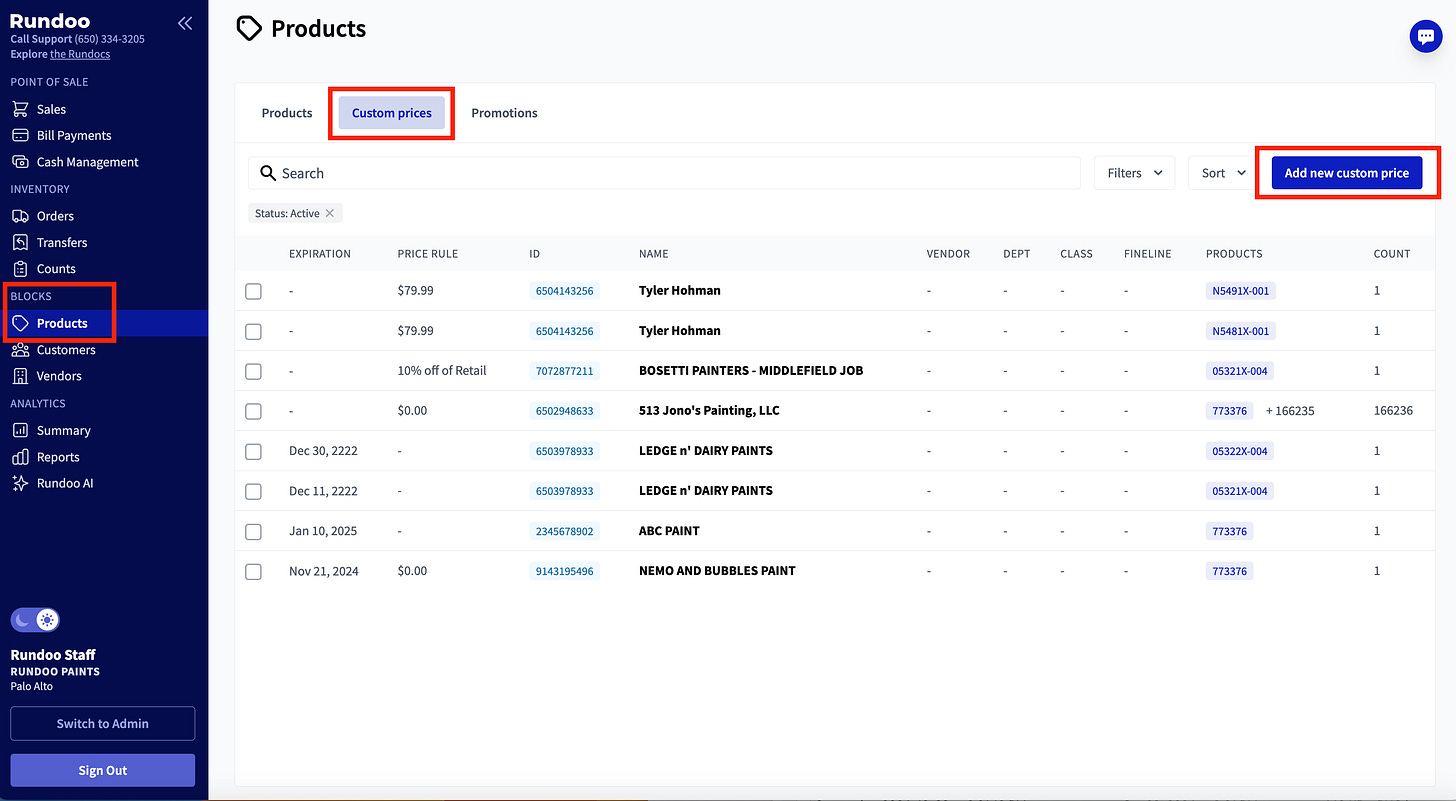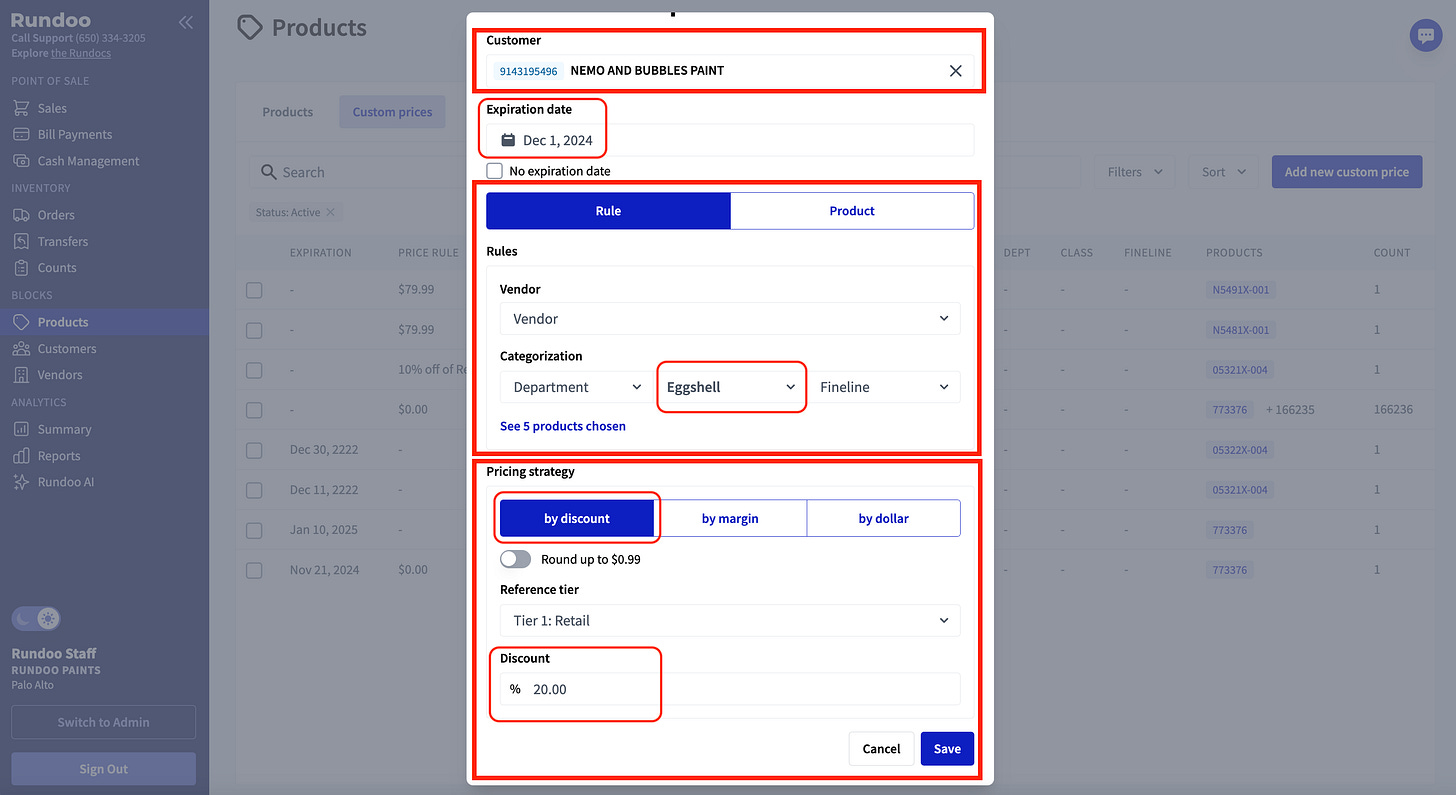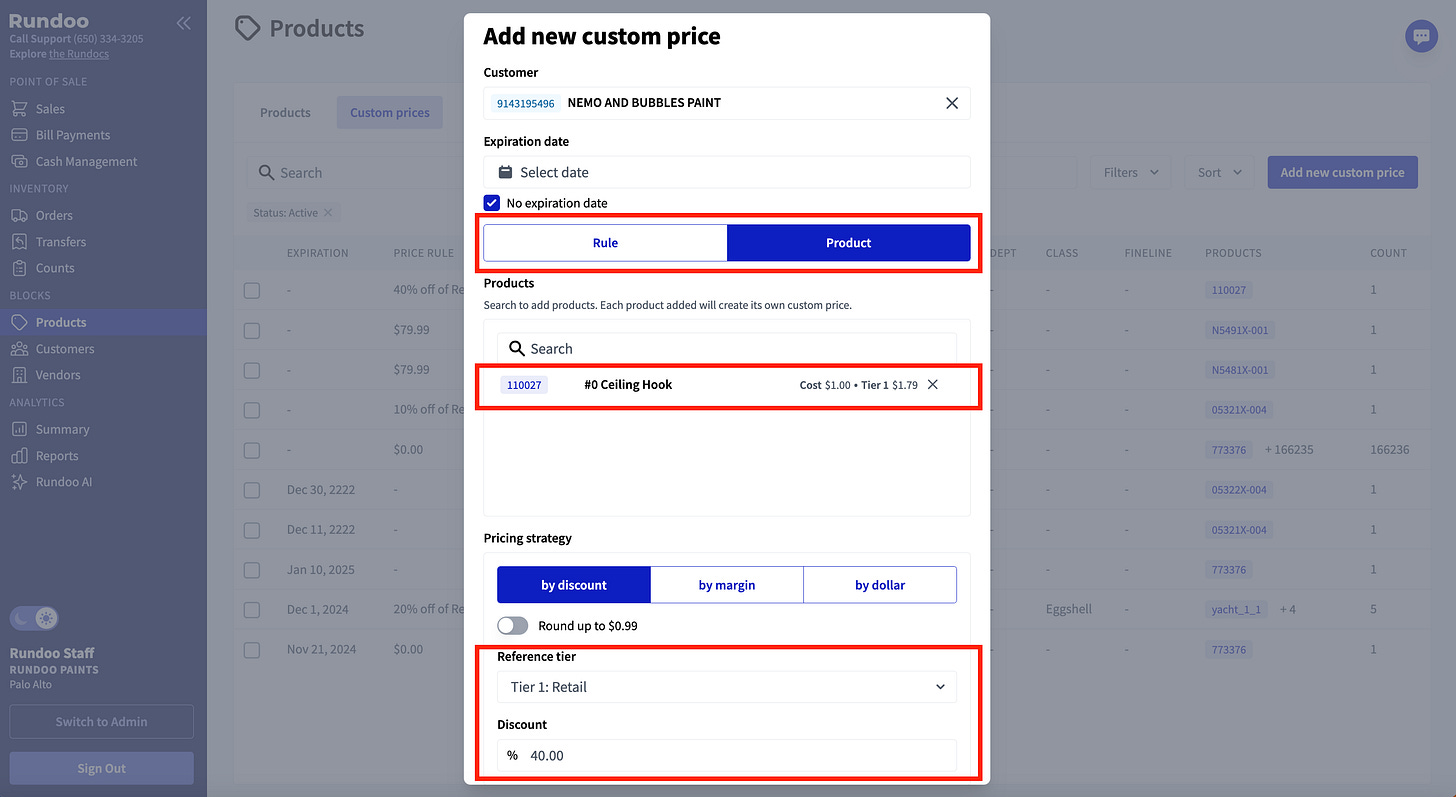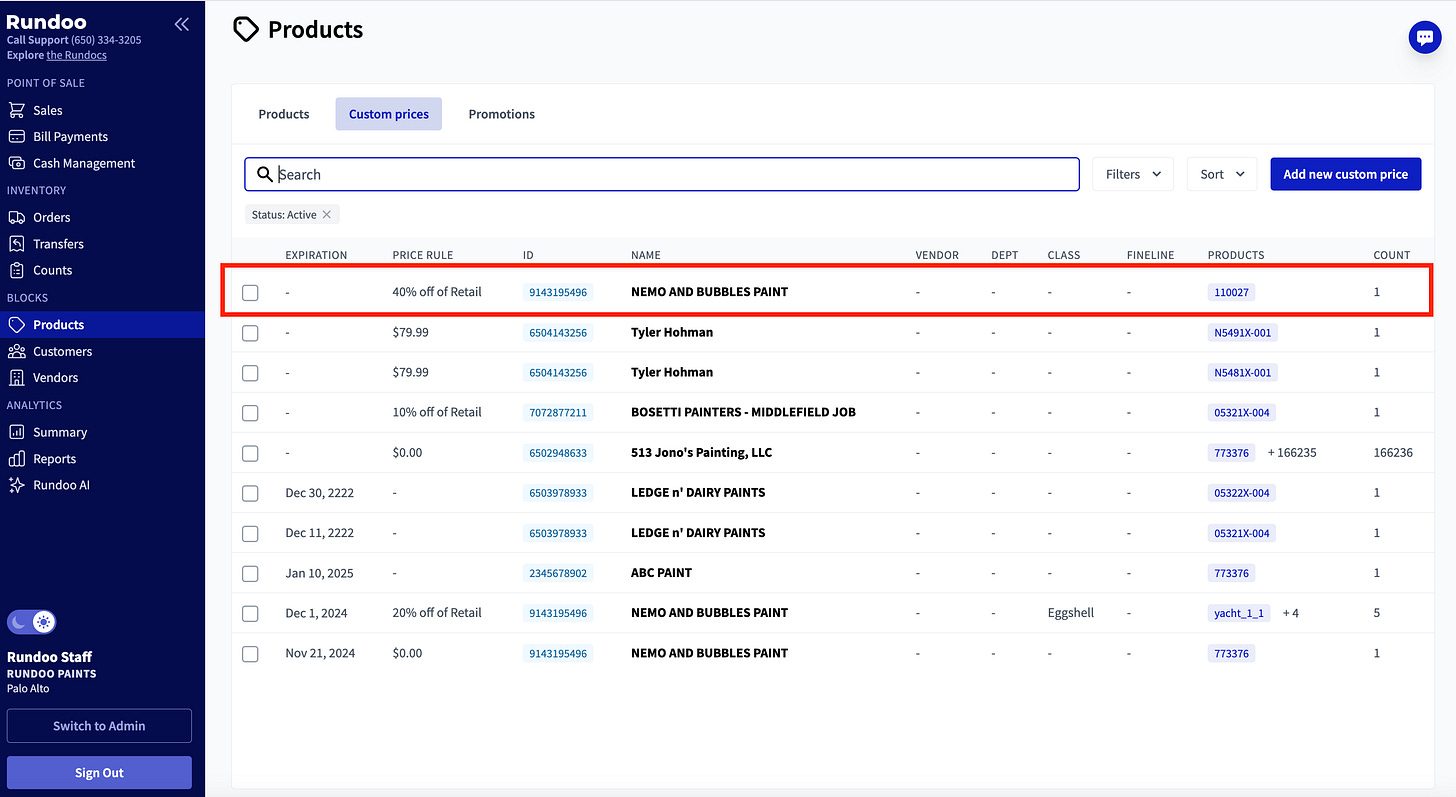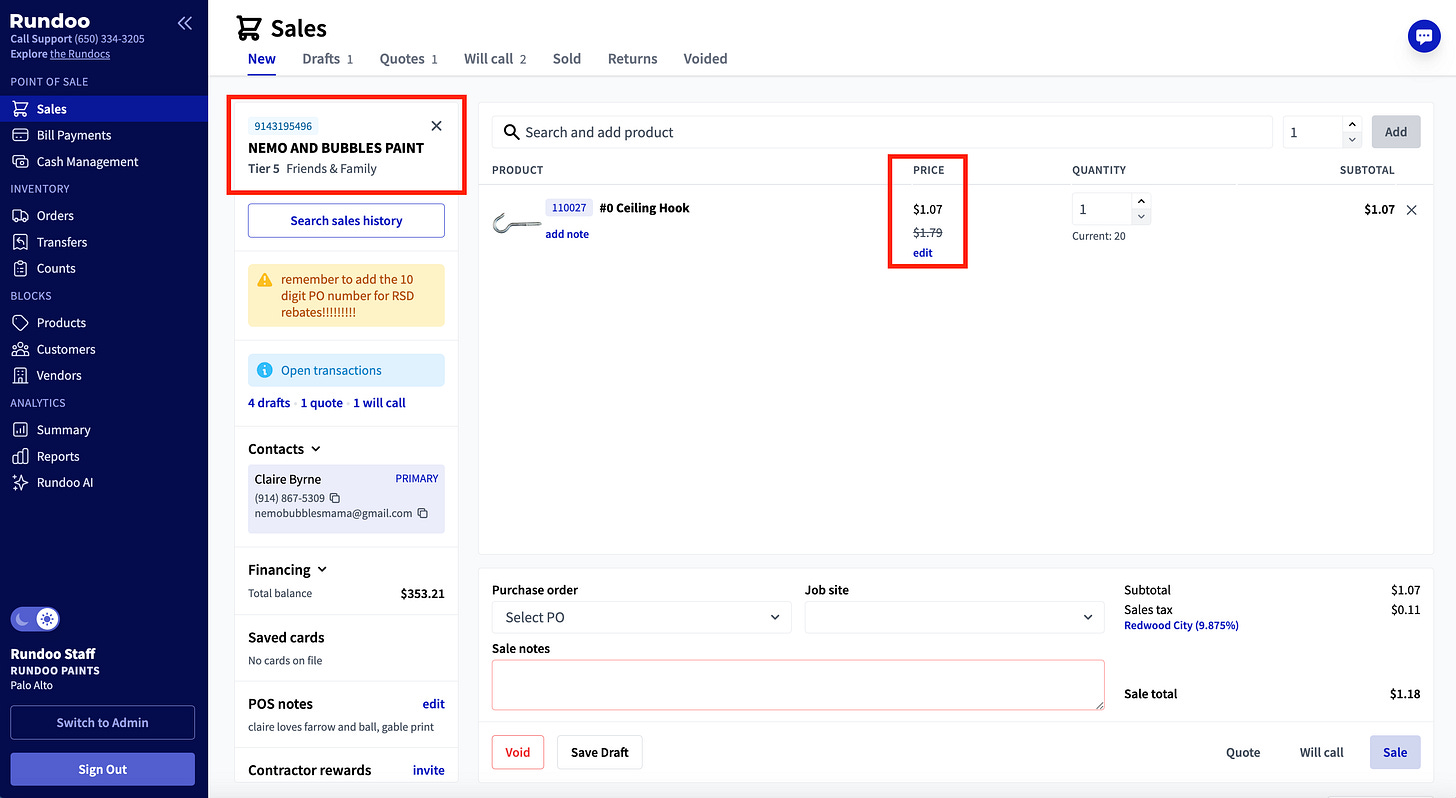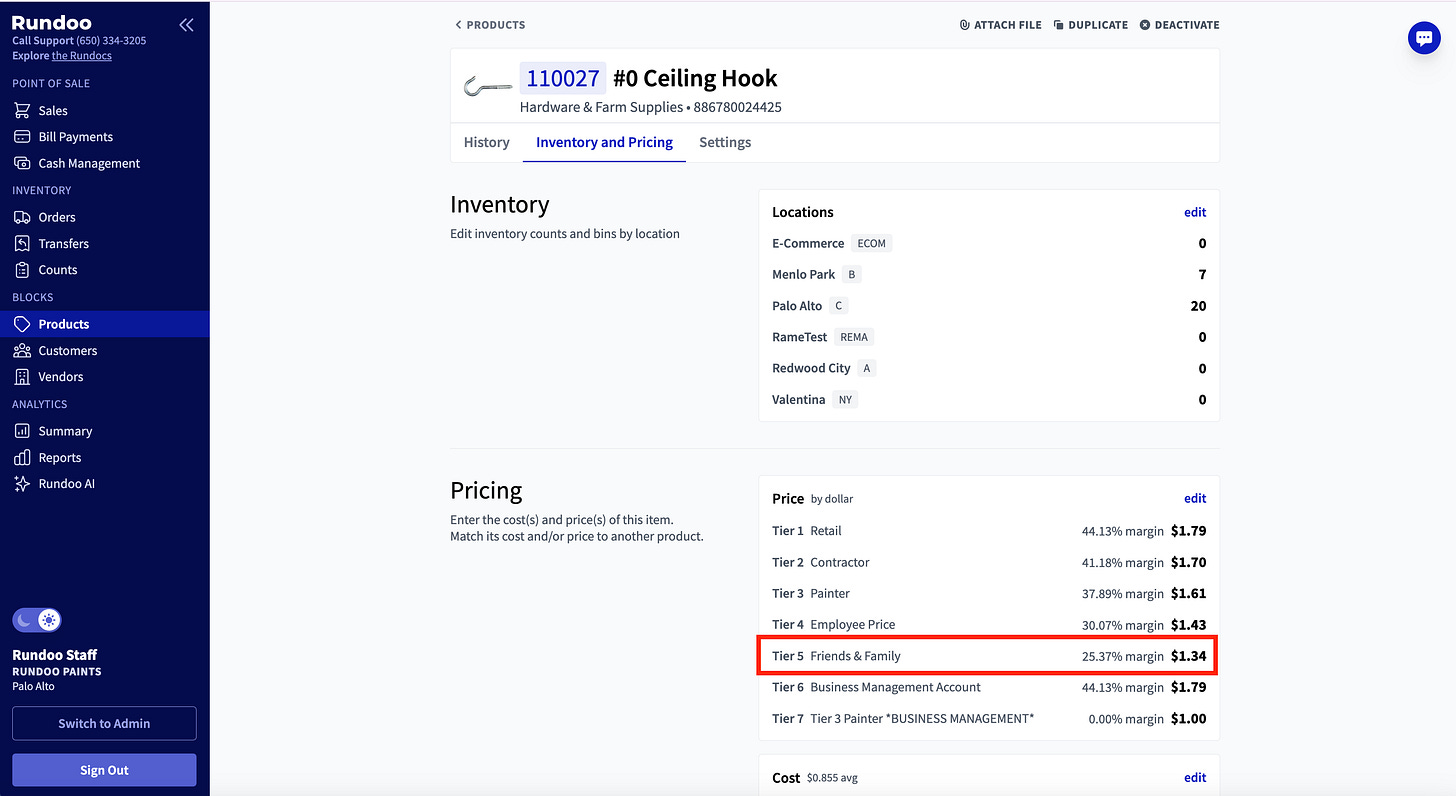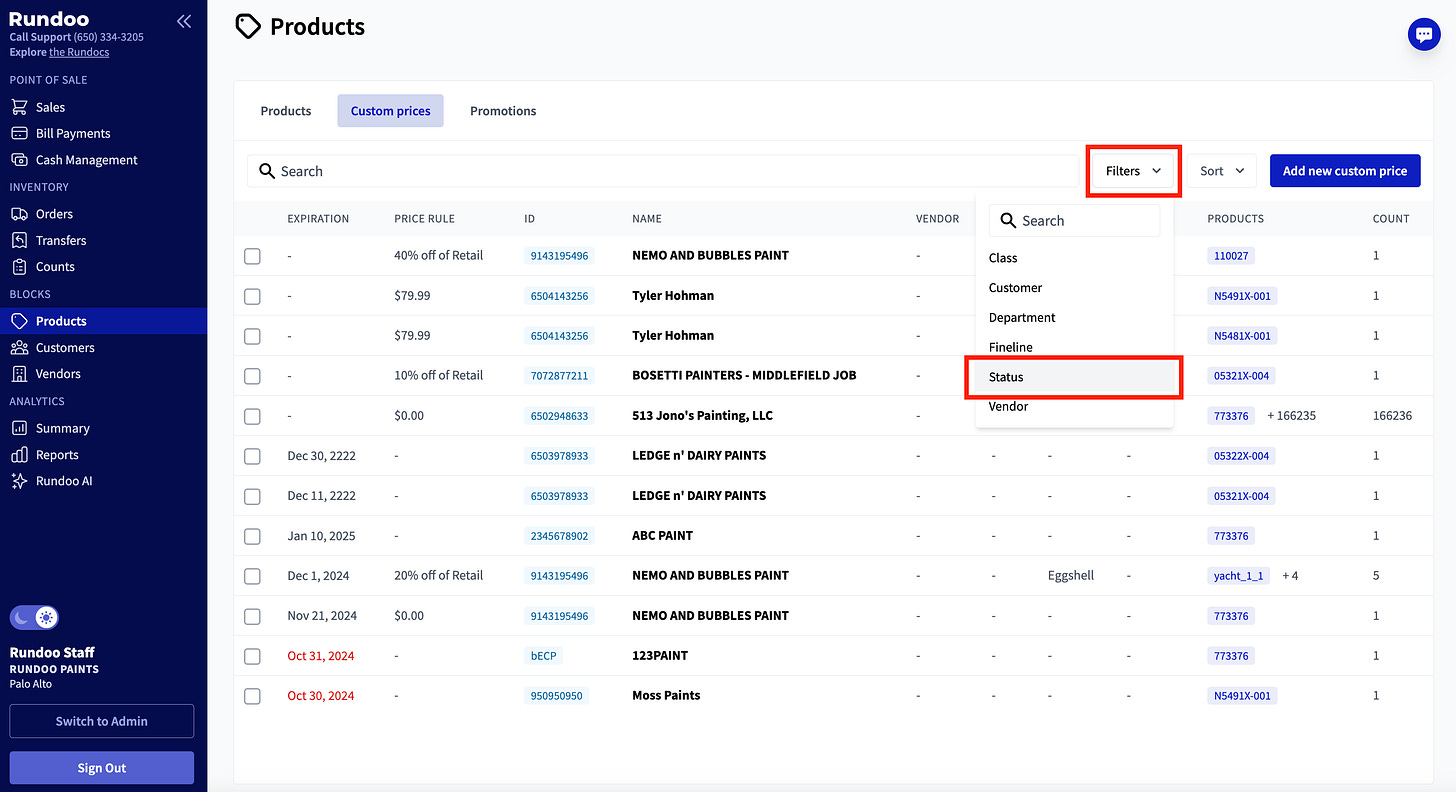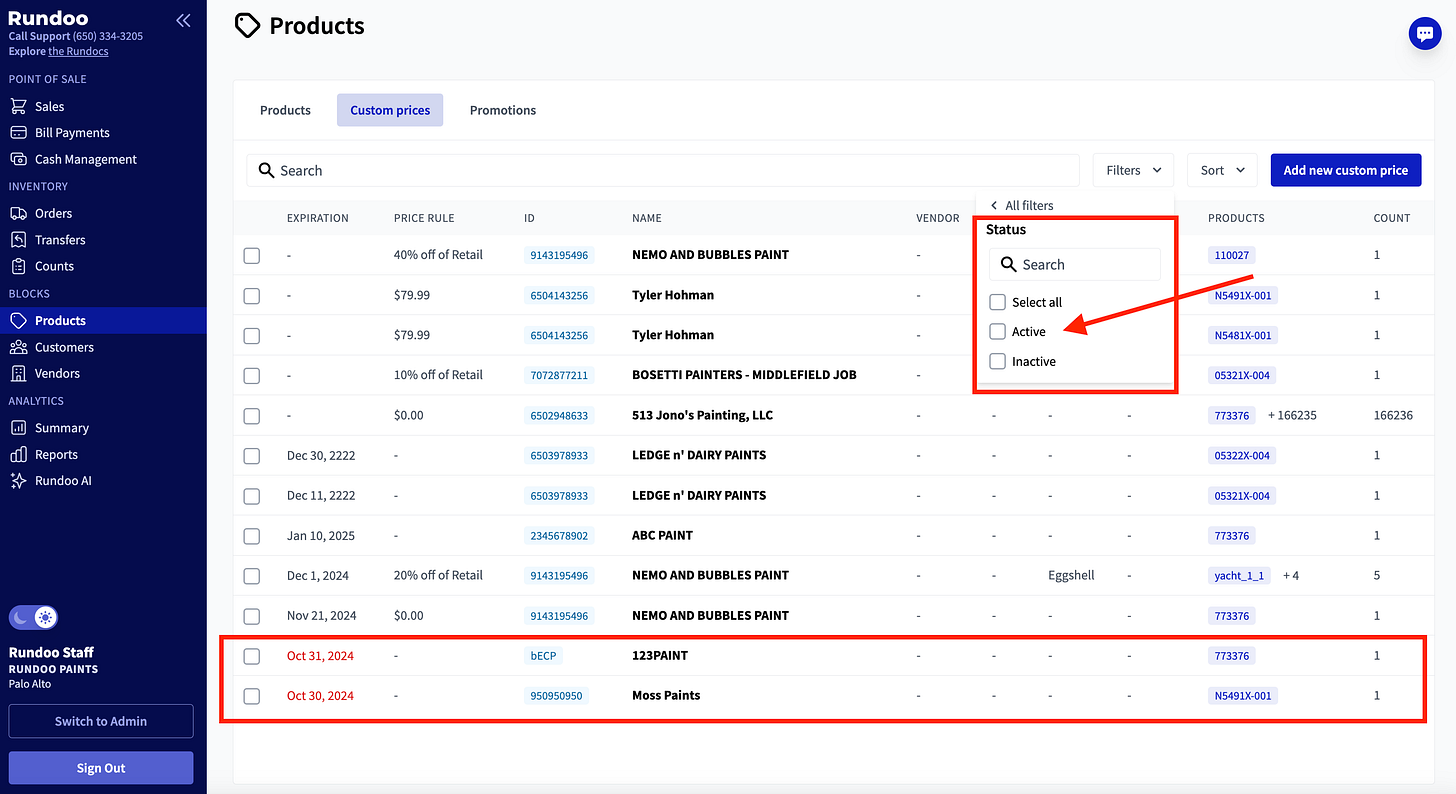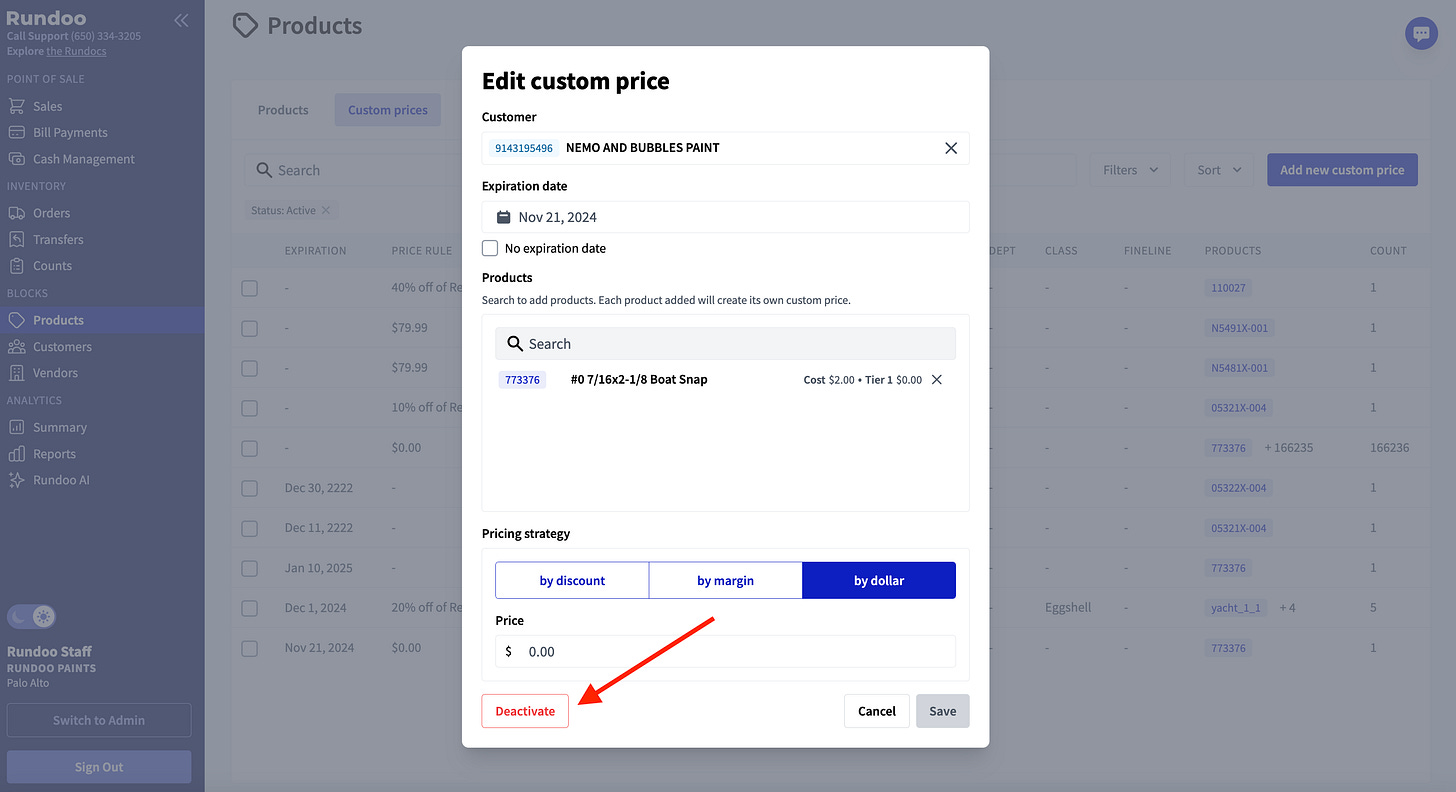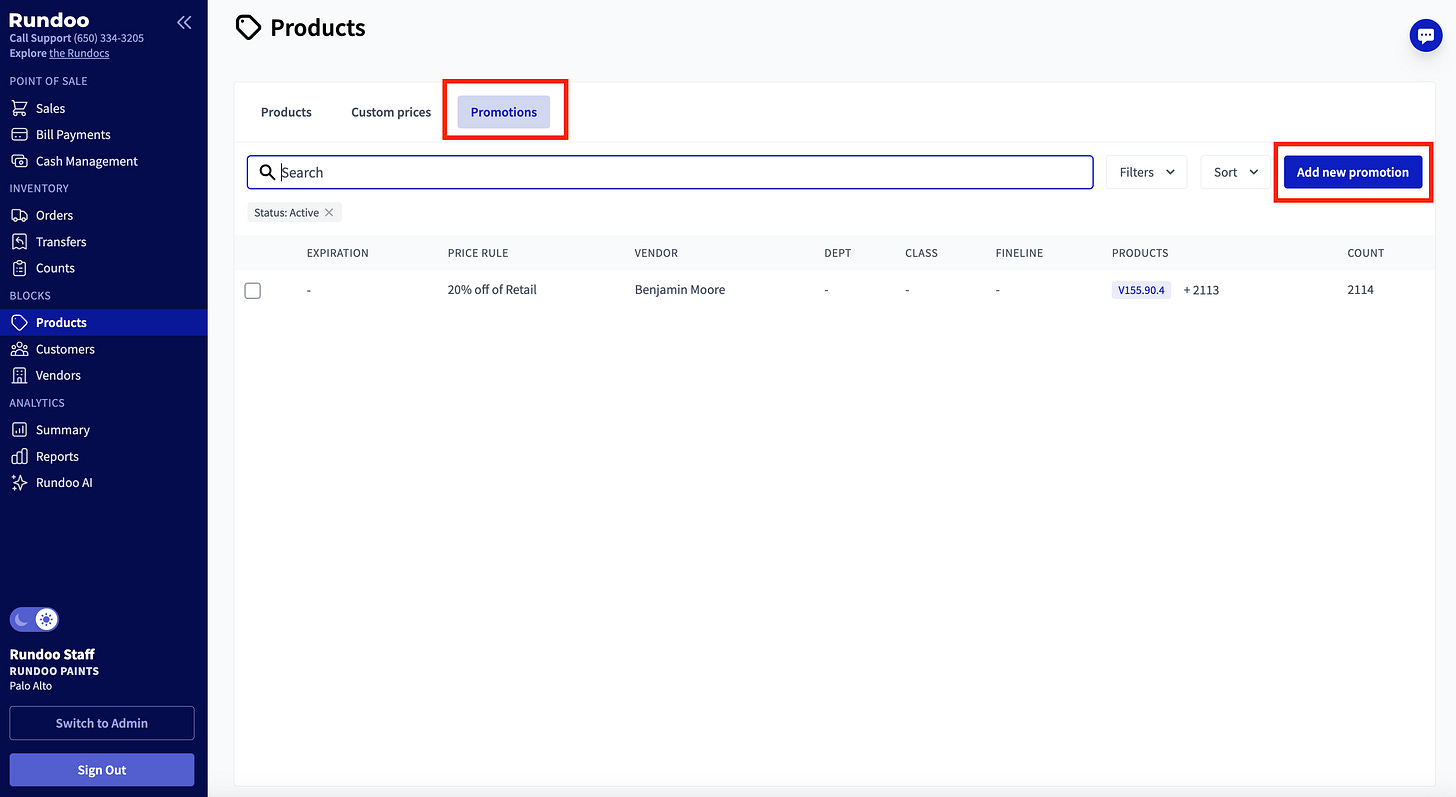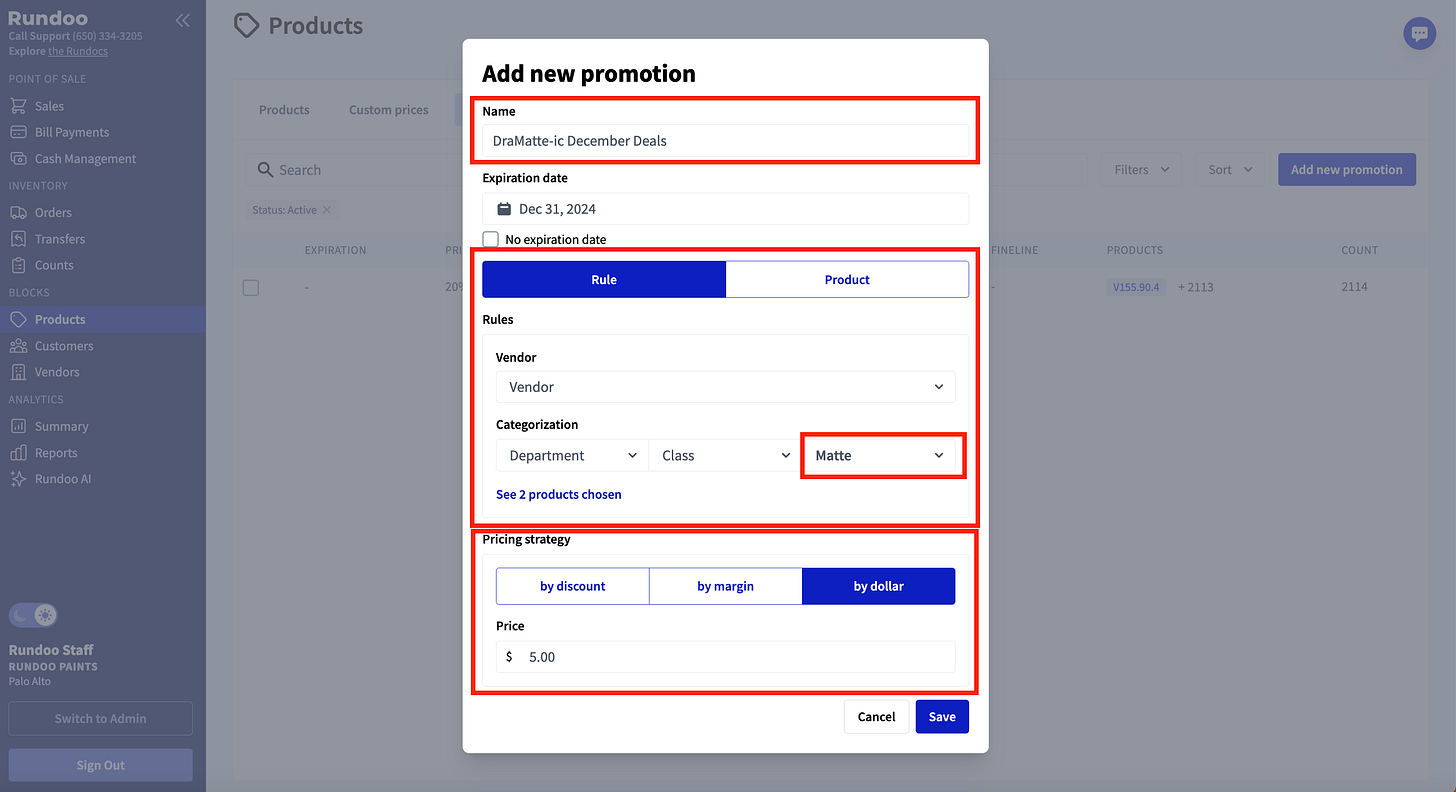Some BIG updates this week that we anticipate many clients will love! You can now manage promotions and custom prices by leveraging department, class, fineline, and vendor rules. Let’s dive in!
What’s new with Rundoo?
This week, we are thrilled to share new functionality around custom prices and promotions. These updates expand Rundoo’s support for pricing strategies to equip retailers with new ways to attract business and increase sales.
What are “Rule-Based” Custom Prices?
Custom prices are unique prices to one or more products for individual customers. Custom prices can NOW be applied on a rule-based level (e.g., across vendor, department, class, and/or fineline), or a product-specific level. This feature is especially useful for when you want personalized pricing schemes or discounts for certain customers.
Some other systems call this type of custom pricing “matrix pricing.”
What else to note about Custom Prices?
We have moved to a lowest price wins world! This means that when several prices are at play, Rundoo will automatically select the lowest of those prices for the sale.
For example, let’s say (1) a customer is in a Friends & Family Tier that is 20% off all products, and (2) you are running a sale for 15% off a product. When you sell that product to the customer, the 20% off Tier price will win.
How do you add new Custom Prices?
POS > Products > Custom prices > Add new custom price
Search for the existing customer’s name.
If you want to ensure it only applies until a certain date, set an expiration date. If not, you’ll have to manually deactivate the custom price.
Select a product category (e.g., vendor, department, class, fineline), or a specific product.
Note: when multiple products are added to the custom price rule, multiple custom price rules will be added for the customer, 1 rule per product.
Select a pricing strategy (e.g. “by margin”), and input the price.
Example 1: Rule-based. Customer “Nemo and Bubbles Paint” has a custom price that:
Expires on Dec 1, 2024
Applies to all five products within the class: “Eggshell” (Rule-based)
Involves a 20% off Tier 1 discount
Example 2: Specific products. Customer “Nemo and Bubbles Paint” has a custom price that:
Never expires
Applies to 1 single product (Product-based)
Involves a 40% off Tier 1 discount
Within the custom prices view for Example 2, you will see all of the details of that price.
And within a sale for Example 2, since the Nemo and Bubbles Paint custom price for the product ($1.07) is less than the Tier 5 Friends and Family price ($1.34), the custom price wins at checkout:
Other things to note
Price matching
If Product A is price-matched to Product B, Product B’s custom prices will be considered when pricing Product A.
Note: Product A’s custom prices will not be considered in this case because its price will exactly match Product B’s price.
Active statuses
By default, only active custom prices are shown. That is, custom prices that have no expiration date or one in the future.
Filter to inactive status to see previous custom prices.
Extending custom prices: Select the custom price that you would like to edit. Click “Change expiration dates”. Input the new Expiration date and “Save”
Deactivating custom prices: Select the custom price that you would like to deactivate. Click “Deactivate” in the bottom left
Editing custom prices: Within custom prices, click any custom price to edit it the expiration date, product categories, and price rule.
What Else?? Promotions act the same way!
Promotions!! Now you can set up time-based promotions for all of your customers based on rules or products.
They work the same way as custom prices!
Example: Rule-based promotion. A promotion that:
Expires on December 31
Apples to all two products within the Fineline: “Matte”
Involves a “by dollar” pricing strategy ($5.00 price)
What Next?
Create new custom prices and promotions! Pricing has been a big focus for us and it’s awesome to see these features now available 😊 If you have any feedback or questions, please don’t hesitate to reach out. Cha-ching!
👋