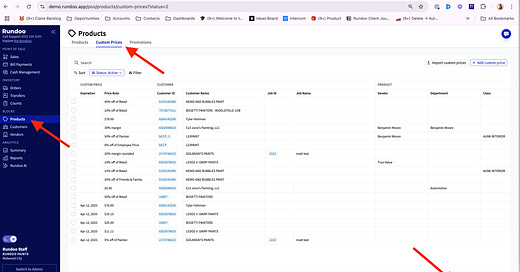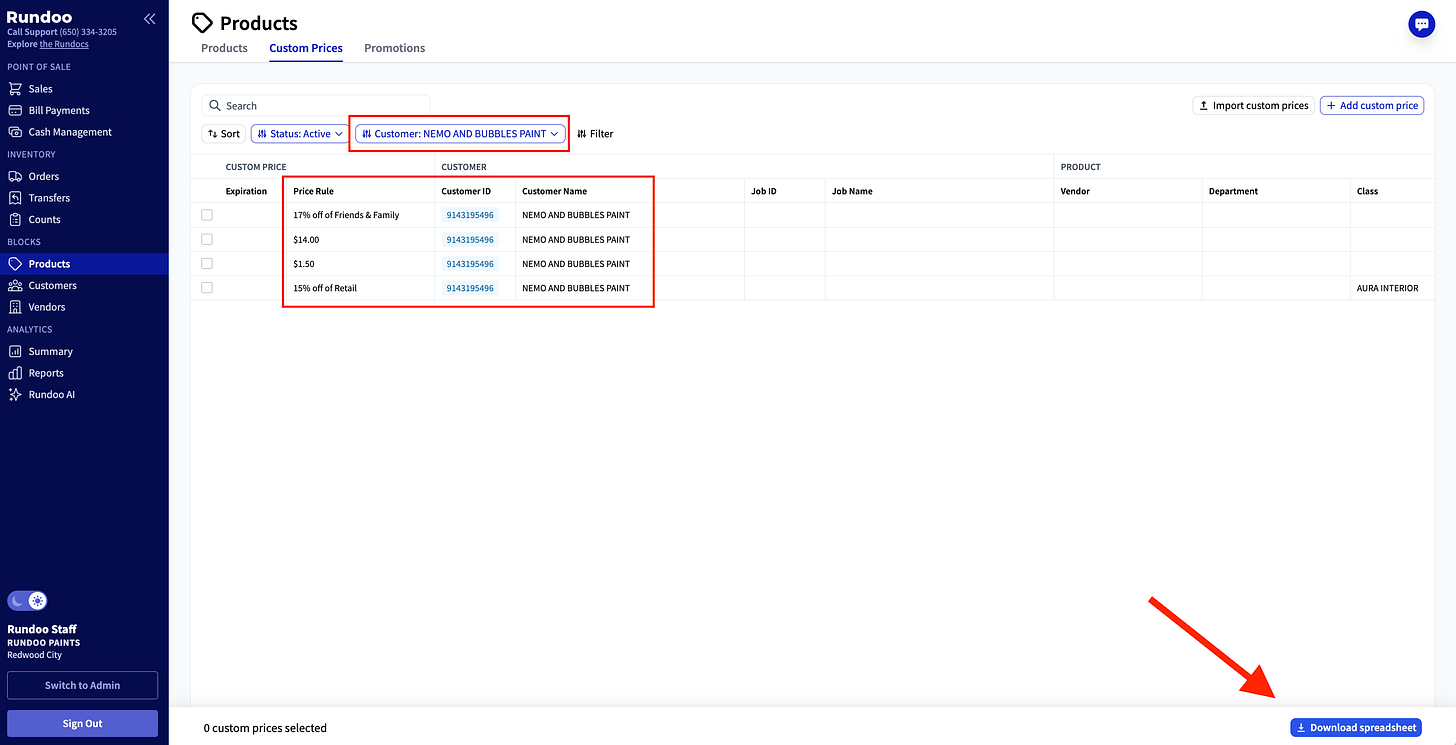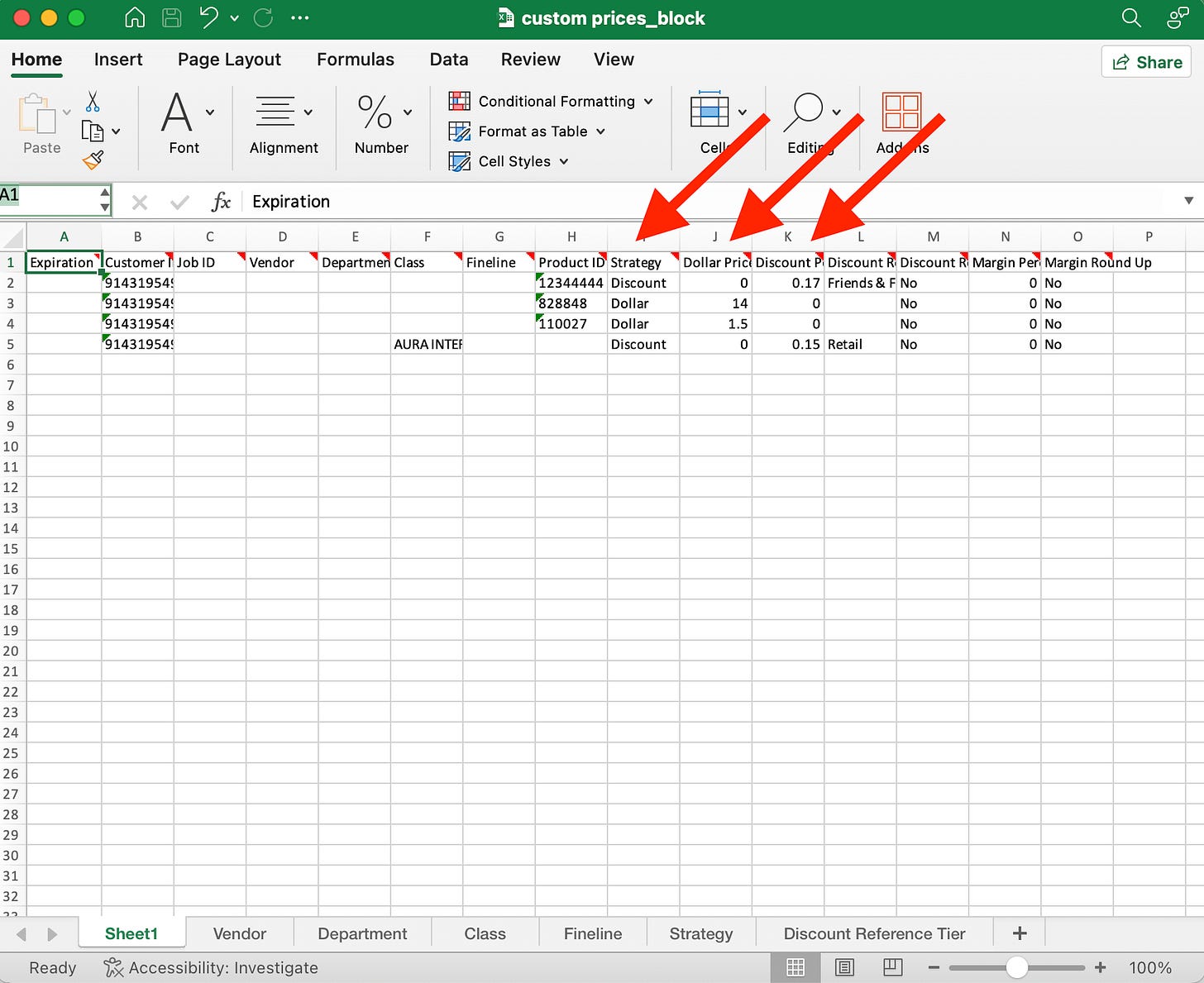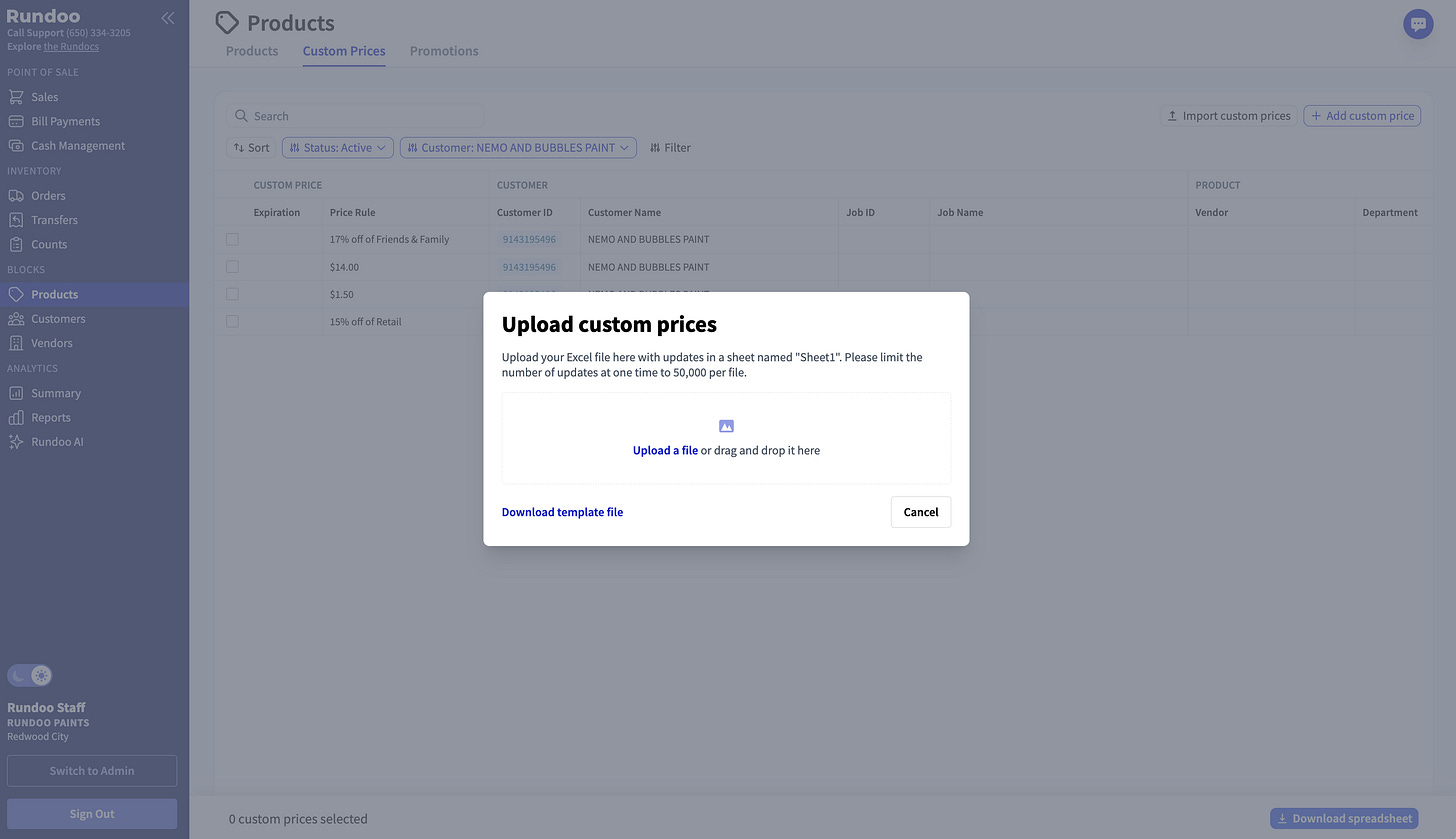What’s new with Rundoo?
You can now bulk update custom prices!
What does this mean?
Previously, you could only make changes in bulk and upload general Product and Customer data. Now you can bulk update Custom Prices for your customers.
How do you bulk edit Custom Prices?
High Level Steps
POS > Products > Custom Prices > Download spreadsheet
Once downloaded, edit the relevant columns, save the spreadsheet
POS > Products > Custom Prices > Import custom prices
Example
Customer = Nemo and Bubbles Paint
Custom Prices Update = Change all Custom Prices for Nemo and Bubbles Paint to 20% off the Retail/Tier 1 price
Columns to edit in downloaded spreadsheet
Strategy = Discount
Dollar Price = 0
Discount = .2
Discount Reference Tier = Retail
Once done with changes, save your edits in your csv/Excel spreadsheet > Import custom prices > Upload custom prices > Select the file with the edits > Update custom prices
Voilà!
Things to note
If you receive errors when trying to “Import custom prices”, helpful error reports are generated that you can download that point to potential issues; for example, the “Discount Reference Tier” column needs to say “Retail” (i.e. refer to your ”Tier 1”) in order to implement a Discounted custom price.
What next?
Test this out! This is a great new way to quickly edit many Custom Prices at once and we hope it saves you and your team time and effort! As always, reach out to support@getrundoo.com if you have any issues with bulk editing or feedback on how it’s going :)
What else?
We’ll be at the Lancaster Buying Show in Orlando later this month! Reach out to support@getrundoo.com if you plan to attend and would like to connect in-person :)