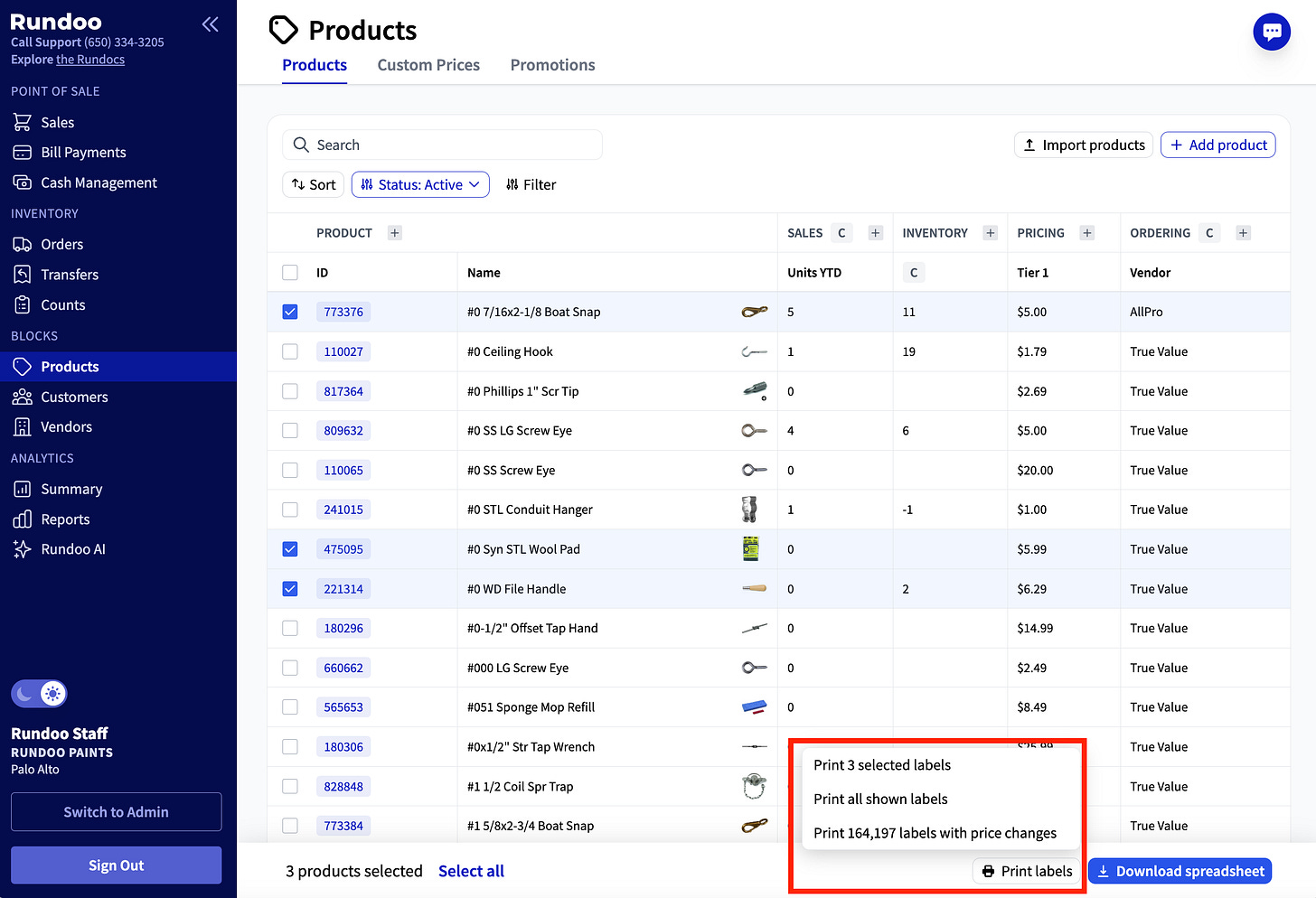What’s new with Rundoo?
As part of our new table redesign, we’ve launched the ability to select and print product labels.
What does this mean?
We’ve built a smoother label printing experience that removes the previous (time-consuming!) process to 1. download products into Excel, 2. manually change prices, 3. re-upload into Rundoo in order to then 4. Print.
Now, it’s two simple steps: 1. select (i.e. check-off) whichever products you’d like to print labels for and 2. click “Print Labels”.
What information gets selected for my labels?
The following is included in the labels. At the moment, this information cannot be modified:
Product Name
Product Identifier
Product Barcode
Product Tier 1 Price (Usually Retail)
What does this look like?
Within the Products block, select the products that you’d like to print labels for.
Once ready, click “Print labels” in the bottom right.
You’ll have a few options to print only the products you selected or more.
You’ll see a pdf preview with the labels you selected before printing.
What Else?
You can both (a) select any products and (b) put filters & sorts and select all. This should give you maximum flexibility.
If you sort, the labels will print in that sorted way!
The tables for Customers and Vendors are also updated for consistency.
You should be able to use any labels that are 1” x 2 5/8th” in size.
Here’s a link to our recommended product!
What Next?
Enjoy the new tables and printing experience. Let us know how it’s impacting your workflows and what questions or feedback you have.